
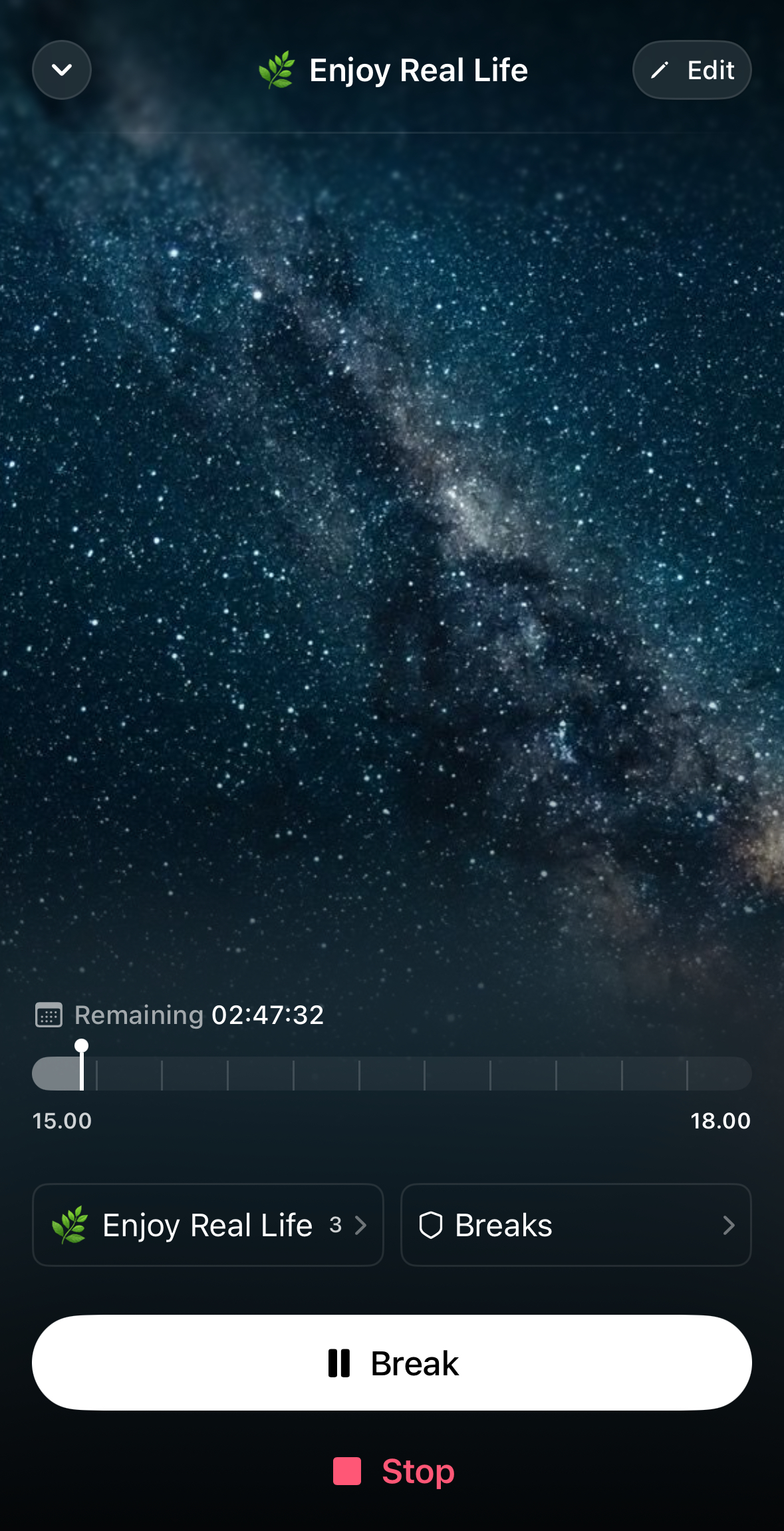
Sessions are an integral feature of Opal. They allow you to block apps/websites you find distracting for a scheduled period of time. All Opal gems can set up a scheduled Session up to 24 hours in advance. Gems who’ve upgraded to Opal Pro can set recurring Sessions (on a weekly schedule) and Sessions starting more than 24 hours in advance.
To add a Session, click on the "+ New Block" button on the "Blocks" tab. Select if you'd like it to "Block Now" or "Create Schedule." You may then edit the following information about your Session by clicking on the editing icons:
In the "Breaks Allowed" option, you will have three protection level options available:
Do you need to modify or cancel your ongoing Session? Here's how:

If you require emergency access to an app that is blocked, Opal has an Emergency Pass that you may use only once per week. Here's how to disable a "No way, I'm hardcore" Session in the event of an emergency:
This button will immediately end all active Sessions, Time Limits, and Open Limits. However, it's important to note that the "Use my Emergency Pass" feature should be done sparingly and only in cases where it is necessary, as it is only available once per week. Once your Sessions, Time Limits, and Open Limits have been canceled, navigate back to your Session and edit it. Please be advised that if you've already used your Emergency Pass this week, our Support team is unable to force end a Session, Time Limit, or Open Limit for you. For that reason, we recommend only using your Emergency Pass in a true emergency.
Please note that if you're currently in a Session with a blocked domain within the Block List or Allow List, we disable Private Browsing so you are unable to bypass our restrictions and access the site(s) you've blocked via Private Browsing. Additionally, you will be unable to tap "Clear History and Website Data" while in those Sessions. This will occur regardless of if you have "Adult Blocking" toggled to the on or off position.