
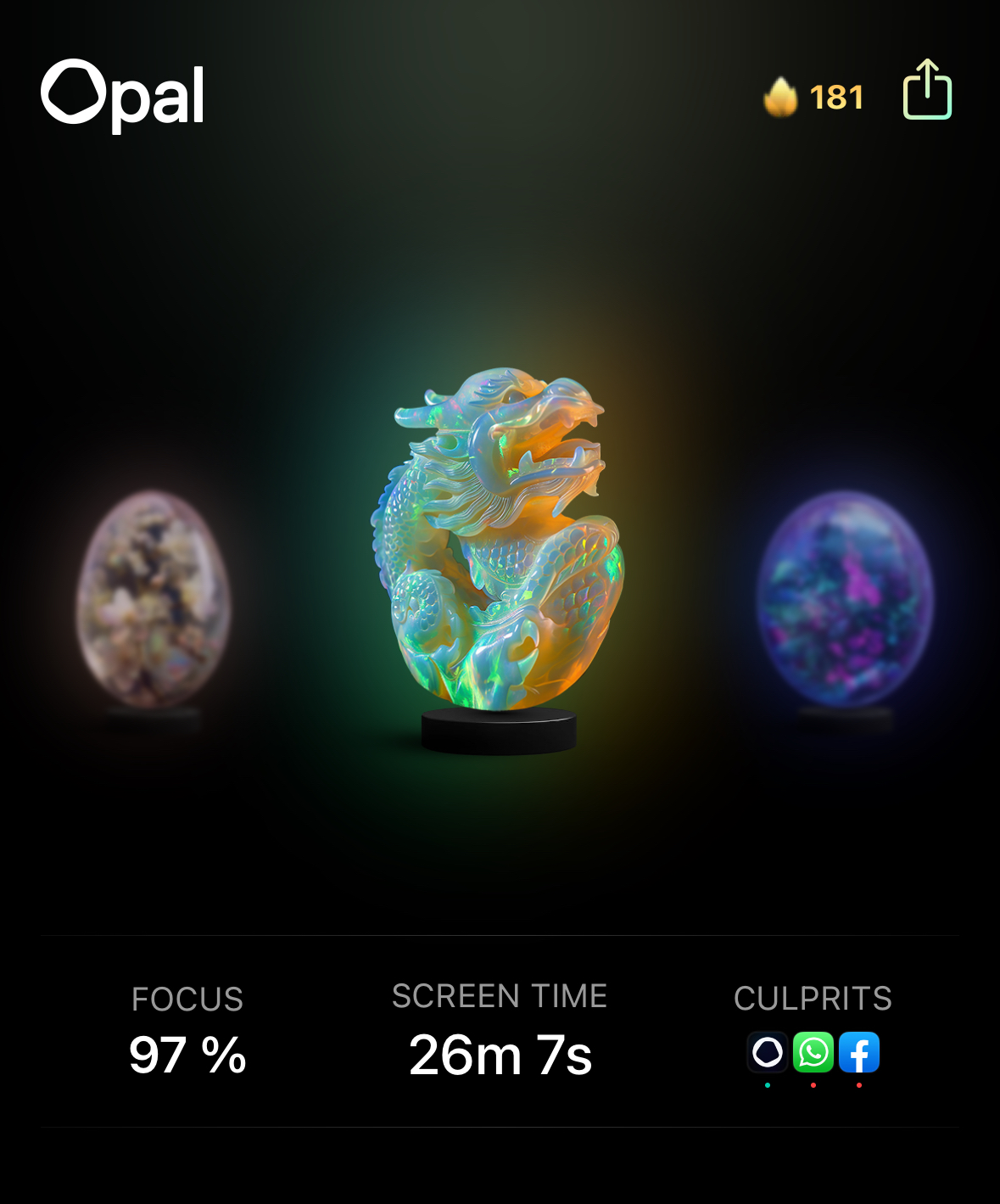
How. when, and where Opal reports your report screen time depends on your device. The iPhone version of Opal uses Apple’s Screen Time API to report only your phone's Screen Time, which can be viewed on the "Screen Time," "Profile," and "Leaderboard" tabs of the app. Meanwhile, our Mac App tracks your daily screen time on your Mac when it is open. Finally, the newly launched Android version of Opal reports device specific Screen Time.
Please note that Screen Time is not synced between your devices; each device will independently report your Screen Time, regardless of if you're signed into the same Opal account on multiple devices.
To further elaborate, how we report your Screen Time on your iPhone differs from how Apple reports your Screen Time. You may read more on that subject here. Otherwise, on the iPhone version of Opal, you may notice small differences between the data displayed on your “Screen Time” tab and "Profile" tab. Meanwhile, the Mac App version of Opal only shows your accumulated Screen Time on that specific device. First we'll explain how the iPhone app Screen Time Reporting works, then we'll move onto the Mac App.
The "Screen Time" tab displays your device specific Screen Time with app-level usage, including your most used apps and websites, Focus Score®, and your number of "Pickups". Here, you can customise apps and websites to exclude them from your Screen Time by setting them to "Neutral," using the instructions here.
For apps like navigation, music, meditation, audiobook, or any other apps you consider as passive consumption, this can be very helpful. Do note that some apps/websites will be excluded by default (including Maps or Spotify); you can change this at any time. Otherwise, please note:
The "Profile" tab provides a different view: your device specific Screen Time progress over time via charts and reports, as well as a social section where you can benchmark your Screen Time against others in the community.

Your “Week,” “Month,” and “Lifetime” chart will display all device specific Screen Time you’ve had, including the time you've spent on apps and websites you’ve designated as “Neutral.” You can tap on the arrow buttons to change the dates.

Your device specific Focus Report is available on your “Profile” tab, and will be visible once you’ve used Opal for at least one-week. To access this data, tap on the “Open” prompt below each report. Once that is complete, you will see the following information:
Please note that your device specific Focus Report differs from your “Home” tab Screen Time, as all app and website usage, including on apps and websites you’ve designated as “Neutral,” will be included. To learn more about your Focus Report, head here.

Underneath the “Community” heading on your “Profile” tab, you will see how your Screen Time yesterday compares to the average Screen Time amongst your peers yesterday.
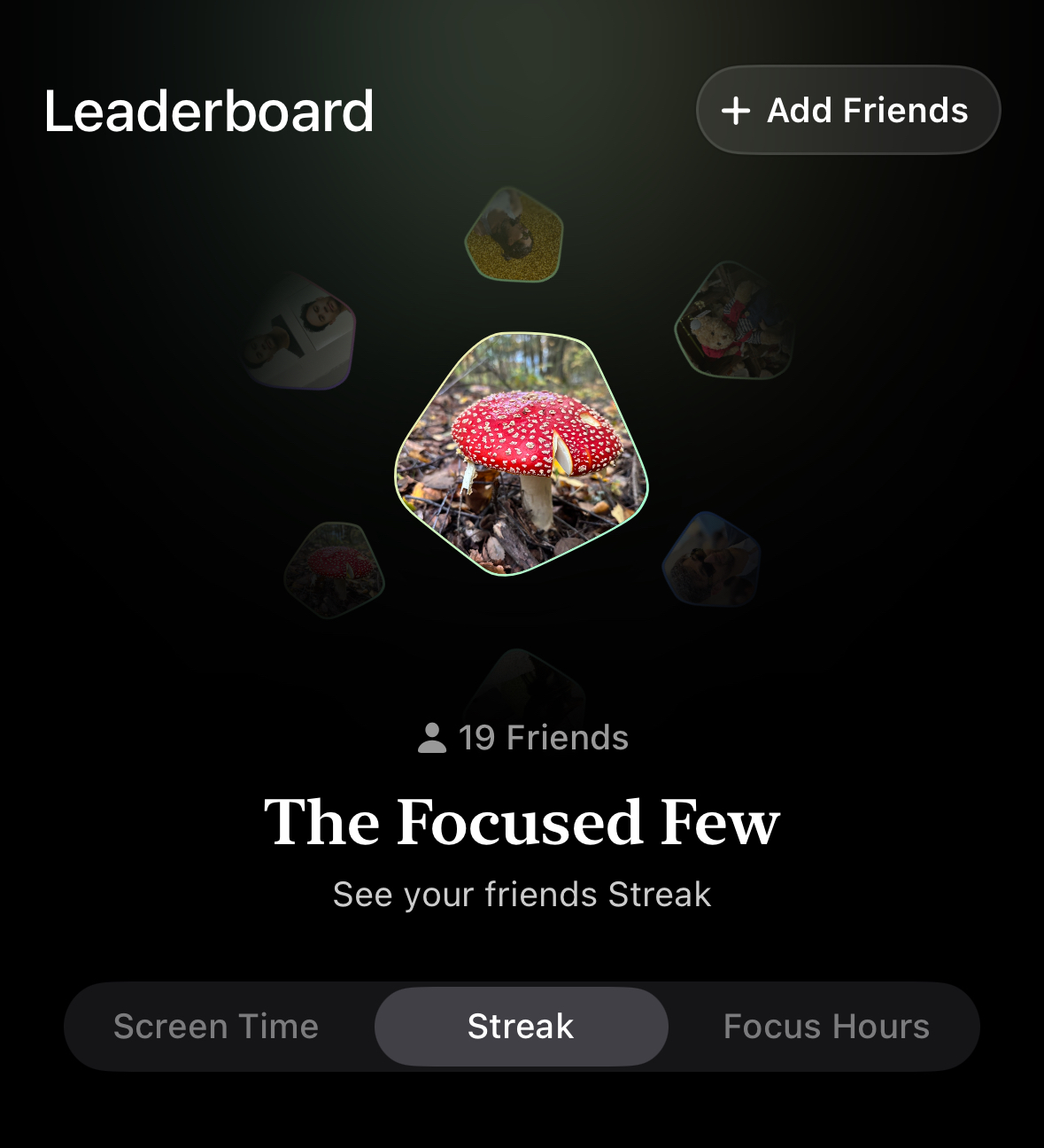
We help our Gems benchmark their Screen Time against the Community in a few different ways to stay motivated and accountable. Most importantly, if you grant Opal access to your Contacts using the instructions here, you can add an extra layer of accountability to Opal with your friends via the "Leaderboard" tab. Here, you’ll be able to share the estimate of your daily total Screen Time, as well as view your friend's daily total Screen Time. We'll remind you that unlike on your “Screen Time” tab, apps and websites you set to "Neutral" will be included within your "Leaderboard" tab data Screen Time. Here are some other important things to note:
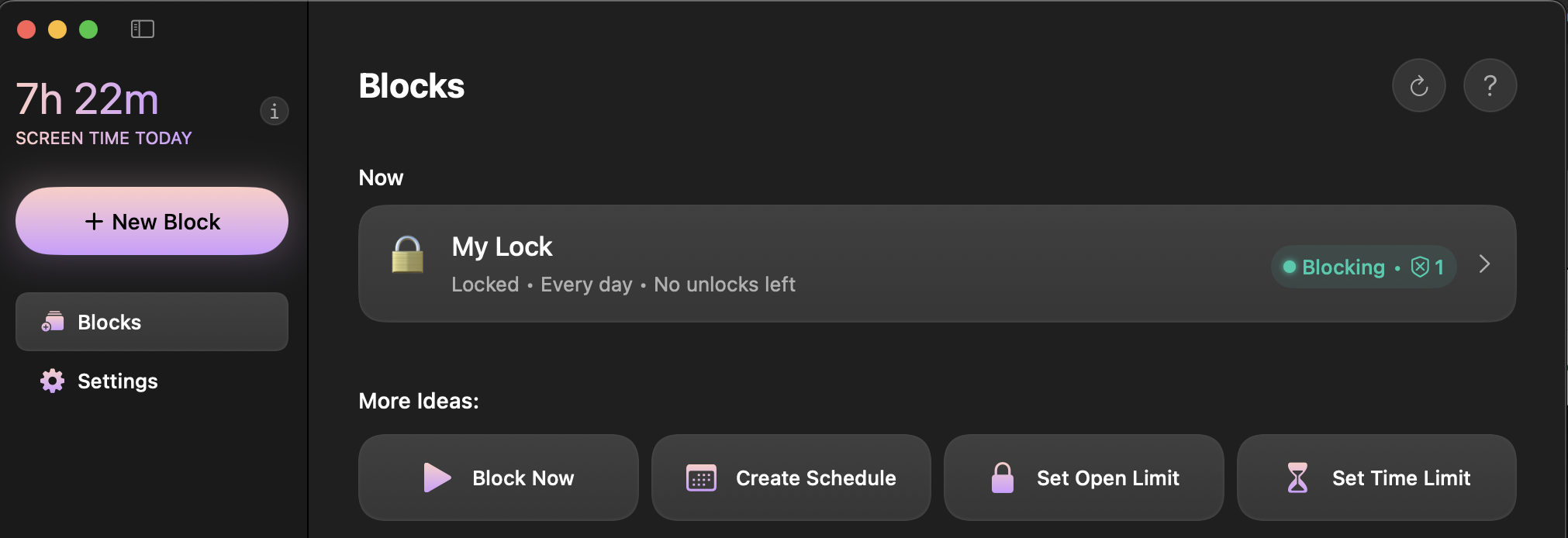
After you download and set up the Mac App, your daily screen time will be displayed in the top left corner of the app. Please note that our Mac App is not yet as robust as our iPhone app, and it must be open to track your screen time. Additionally, the Mac App will only depict your daily Screen Time and does not retain any data about your past Screen Time. However, future updates may change how your Screen Time is depicted on the Mac App. We'll also remind you that Screen Time is not synced between your devices; each device will independently report your Screen Time, regardless of if you're signed into the same Opal account on multiple devices.
If you delete your account via Opal, all data associated with your Screen Time will no longer be available, and our Support team is unable to restore that data for you. Rather then delete Opal if you encounter a problem, we’d recommend checking our Help Center to troubleshoot common problems. If the troubleshooting doesn't resolve the issue, please contact our Support Team in-app using the instructions here.