
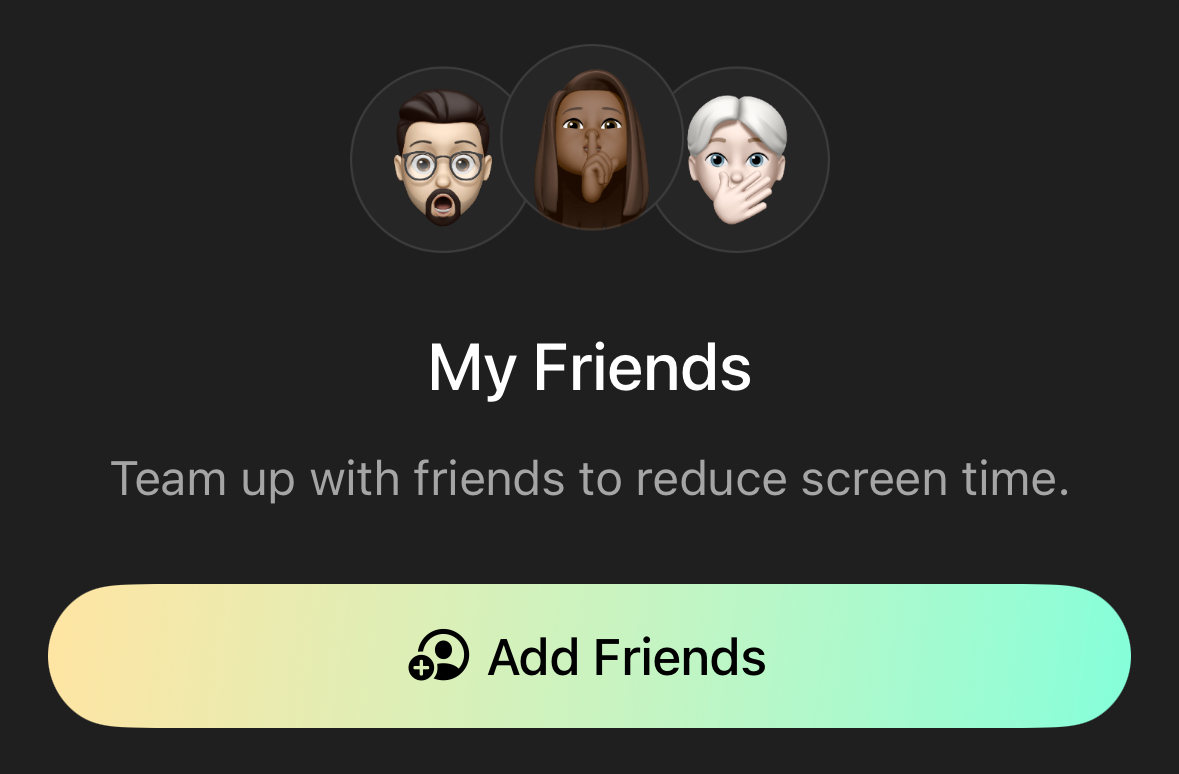
There are several ways to be social with Opal! Here's how.
If your friends and family could benefit from better focus, invite them to use Opal today and you'll receive rewards! If you have five friends who create Opal accounts using your referral, you will receive one year of Opal Pro for free. You will then be able to access Opal Pro on all your devices, including our Mac App! If you invite 50 friends who create Opal accounts using your referral, you will receive a lifetime subscription of Opal Pro for free. Here is how to invite them from the Opal app:
If you've sent referrals to your contacts using the instructions above (and those contacts have created accounts), you should see those referrals reflected in your "Settings" (accessible from the top right corner of your "Profile" tab). If not, please take the following steps to sort that out:
Please note only new signups to Opal will see the option to input a referral code; it is not possible to be credited for signups older than two weeks. The referral link your friends receive will grant them a free month long trial of Opal Pro. Only new signups to Opal will be eligible for a free month long trial.
If you sign up for a new account or opt to delete the app, all the data associated with your account will be lost, including your referrals. Please note that our Support Team is unable to retroactively grant referrals to an account that were initially made by an anonymous or deleted account. However, once your new account is set up, you should be good to go moving forward, provided that you do not delete Opal again in the future.
If you'd like to add an extra layer of accountability to your Opal experience, you can add friends and share your daily total Screen Time. To do so, follow these steps:
It's important to note that if you'd like to successfully add friends on Opal, both of you must have your phone number linked to your account. If your phone number is not linked to your account, unfortunately, you will be unable to share your Screen Time data. Additionally, to see one another's Screen Time data, you must have both opened the Opal app in the past 24 hours. Finally, you can read more about how Opal reports your Screen Time, including about the differences in reporting on your "Screen Time" tab and your "Profile" tab, here.
If you no longer want a specific contact to view your Screen Time information, you can easily remove them. To do so, follow these steps: