

We're sorry to see you go! If you're attempting to delete Opal because you want to stop an ongoing Session, we'd instead encourage you to cancel the Session using the instructions here. If you are deleting the app because there's something going wrong, you can troubleshoot via our Help Center here. If something else is going wrong, please don't hesitate to let us know what it is using the instructions here.
If you still prefer to delete Opal, you must first cancel any ongoing Session and toggle off "App Uninstall Protection" and "Pin Code Protection" in your Opal "Settings" (accessible from the top right corner of the "Profile" tab) before deleting the app. If you do not take these steps and cancel the Session first, Opal may be moved to your app library and may continue blocking your apps. To cancel a Session that allows breaks, follow these steps:
If you are instead currently in a Session that does not allow breaks, you must take different steps. To cancel those Session types, please follow these steps:
You must cancel all Sessions before deleting Opal or the Opal app may be moved to your app library and will continue blocking your apps. If you encounter this problem, please follow the steps here.
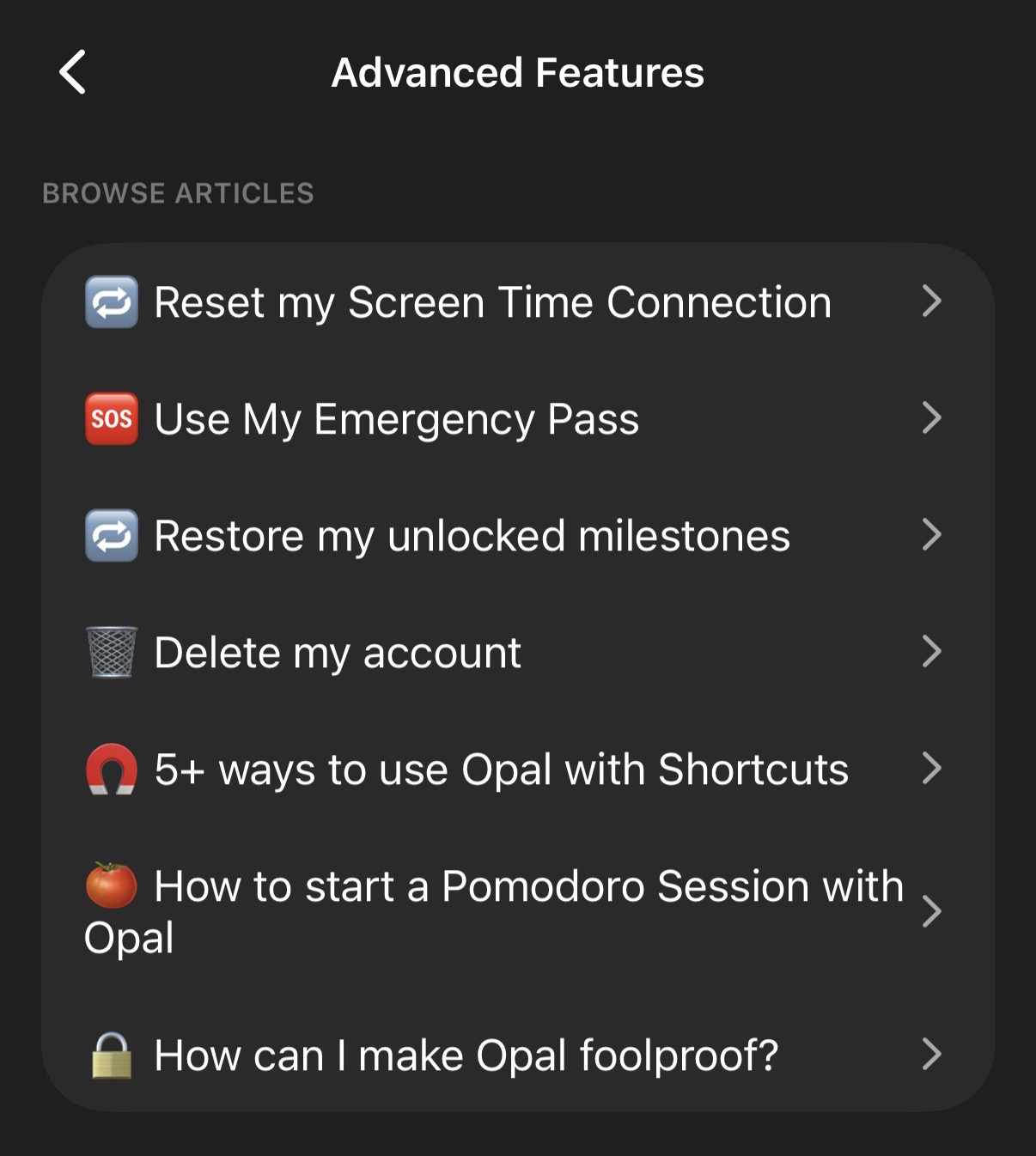
Once all Sessions are cancelled, here's how to delete your account:
Please note that deleting your account is permanent and irreversible. Once your account has been deleted, your data can not be recovered by our Support Team.
If you're using Opal without having signed up for an account, your deletion instructions will be slightly different! To delete your account, please follow these steps:
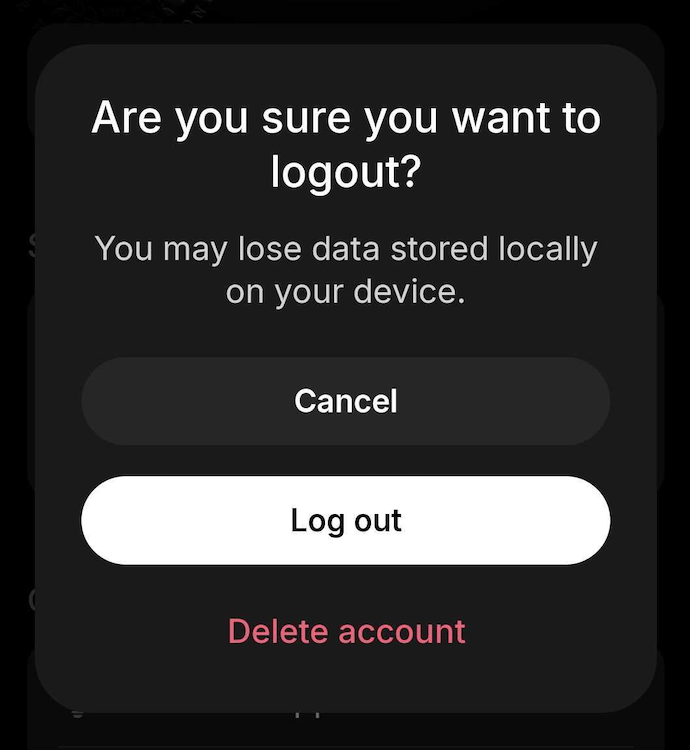
To delete your account on the Android app, please navigate to your "Profile" by tapping on the icon in the top right corner. From there, scroll down and tap on "Log Out." You will then see the option to "Delete account". Tap on that prompt, then you may delete the app by long pressing on it from your Home screen and selecting "Uninstall". If you do not see that option, please first update to the newest version of the Android app here, then repeat the process.